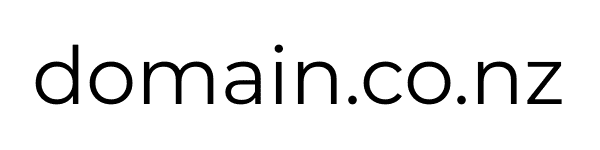If you want to set up an email address with your new domain name, you will also need to purchase an email service. This can often be done through the same registrar as your domain name, or through an alternative provider. If purchased through us, your settings will be automatically configured. If purchased through a third-party provider, they will provide nameserver details which you can configure by logging into your account.
IMAP vs POP: Which should I use?
IMAP is better if you are going to be accessing your email from multiple devices, such as a work computer and a smart phone. POP works better if you are only using one device, but have a very large number of emails. It is also better if you have a poor internet connection and need to access your emails offline. For most people, IMAP will suit their needs better.
domain.co.nz mail |
Server: | Authentication: | Port: |
| SMTP Server (Outgoing Messages) | mail.{your domain name} (eg. mail.sallyscakes.co.nz) | SSL | 465 |
| IMAP Server (Incoming Messages) | mail.{your domain name} | SSL | 993 |
| POP Server (Incoming Messages) | mail.{your domain name} | SSL | 995 |
Third-parties - commonly used providers
Some of these may offer the ability to use your own domain name, some may only allow you to use their own domain names. In either case you can configure your email client using the details below.
Googlemail - Gmail |
Server: | Authentication: | Port: |
| SMTP Server (Outgoing Messages) | smtp.gmail.com | SSL | 465 |
| smtp.gmail.com | StartTLS | 587 | |
| IMAP Server (Incoming Messages) | imap.gmail.com | SSL | 993 |
| POP Server (Incoming Messages) | pop.gmail.com | SSL | 995 |
Step 1: Enable IMAP and/or POP (also called "POP3")
You need to enable IMAP and/or POP access in the Gmail account settings before you can access email using IMAP/POP:
- Go to the "Settings", e.g. click on the "Gears" icon and select "Settings".
- Click on "Forwarding and POP/IMAP".
- Enable "IMAP Access" and/or "POP Download"
Step 2: Enable Third-Party Mail Clients
Google may block (by default) third-party mail clients like e.g. Outlook
- See: https://support.google.com/accounts/answer/6010255?hl=en for details.
The page contains a link to enable "Less secure apps" in MyAccount. - You can also enable "Less secure apps" (third-party mail clients) from:
"MyAccount" > "Sign-in & security" > "Connected apps & sites" > "Allow less secure apps"
Outlook.com |
Server: | Authentication: | Port: |
| SMTP Server (Outgoing Messages) | smtp-mail.outlook.com | StartTLS | 587 |
| IMAP Server (Incoming Messages) | imap-mail.outlook.com | SSL | 993 |
Office365.com |
Server: | Authentication: | Port: |
| SMTP Server (Outgoing Messages) | smtp.office365.com | StartTLS | 587 |
| IMAP Server (Incoming Messages) | outlook.office365.com | SSL | 993 |
Yahoo Mail AU/NZ |
Server: | Authentication: | Port: |
| SMTP Server (Outgoing Messages) | smtp.mail.yahoo.au | SSL | 465 |
| IMAP Server (Incoming Messages) | imap.mail.yahoo.au | SSL | 993 |
Still need help?
If all else fails Contact Us